Is your laptop refusing to charge? It could be a faulty DC jack—a repair that might seem daunting but is often simpler and more affordable than you’d think and can be resolved quickly by an expert.
Replacing a power jack can be a complicated task depending on your model. It needs to be done carefully and correctly by a professional technician. They need to be proficient in disassembly, de-soldering and soldering, and re-assembly and testing. You might be thinking, how much should I expect to pay for that?
How much does it cost for charge port replacement?
Different repair shops will offer a flat rate or hourly repair costs. They also need to factor in the cost of parts. Typically, a power jack repair will be a flat rate cost.
A power jack repair typically costs between $99 and $200, depending on your laptop model and the complexity of the repair. For example, an Acer Predator Helios 300 might cost more due to its $30 charge port, while an Acer Aspire 5 could be repaired for just $99 (low-cost port). These costs reflect not only the price of parts but also the specialized skills required to disassemble, de-solder, re-solder, and reassemble your device some companies specialize in niche laptop repairs like Pomeroy Computing where you can ship your laptop to get it repaired by an expert. Getting it done locally versus shipping it in both have pros and cons.
Pros of shipping the laptop in for repair
– Access to specialized technicians ensures a higher-quality repair.
– Potentially lower costs due to the technician’s efficiency.
– Faster turnaround if parts are in stock.
Cons of shipping the laptop in for repair
– Possible delays due to shipping times.
– Minimal risk of damage during shipping, though extremely rare.
Pros of getting it done locally
– No shipping costs.
– Potentially faster turnaround time but not necessarily
Cons of getting it done locally
– Local technicians may lack specialization in power jack repairs.
– Higher costs if the repair is uncommon for local shops.
Many companies won’t repair it at all and tell you that the motherboard needs to be replaced. This isn’t true unless there is actual damage to the motherboard. Again, having a bad charge port doesn’t require a new motherboard. When you contact the manufacturer after your warranty is up, they will tell you the port can’t be fixed, and it will cost hundreds of dollars to fix. This is why a niche repair company like Pomeroy Computing can help.
Conclusion
Don’t let a faulty DC jack keep you disconnected. Whether you choose to ship your laptop to a specialist or have it repaired locally, understanding your options can save you time, money, and frustration. For the best results, trust Pomeroy Computing to get your laptop charging like new again.
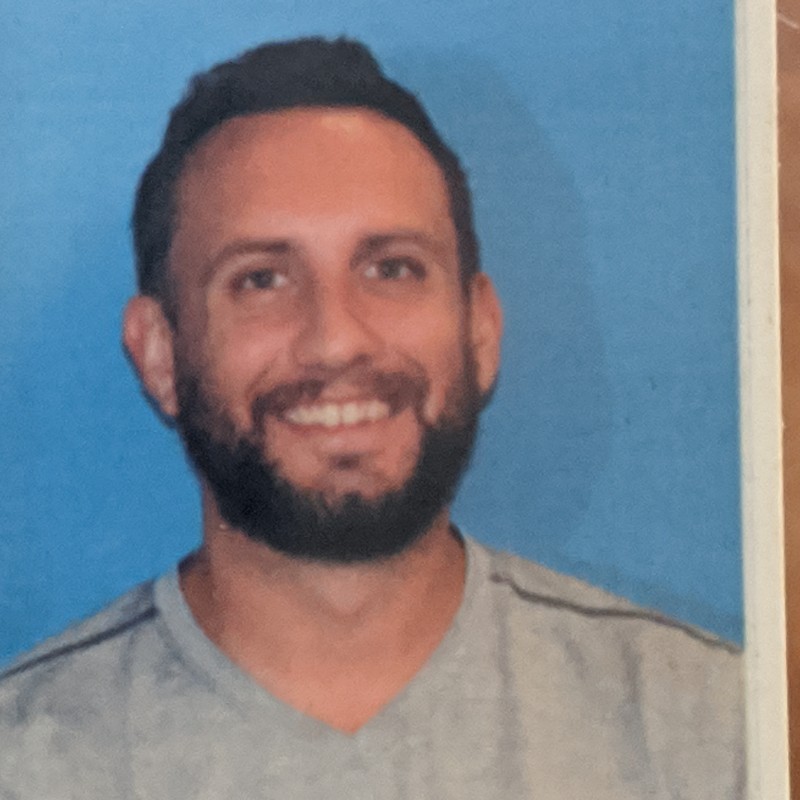
Stephen Pomeroy is the owner of Pomeroy Computing (www.pcrepairhelp.net) and has been performing laptop and desktop pc repairs since 2005. He is an A+ certified technician with 19 years of experience in diagnosing and repairing notebook and desktop computers. He is also in his Senior year at Florida Atlantic University studying Electrical Engineering.





